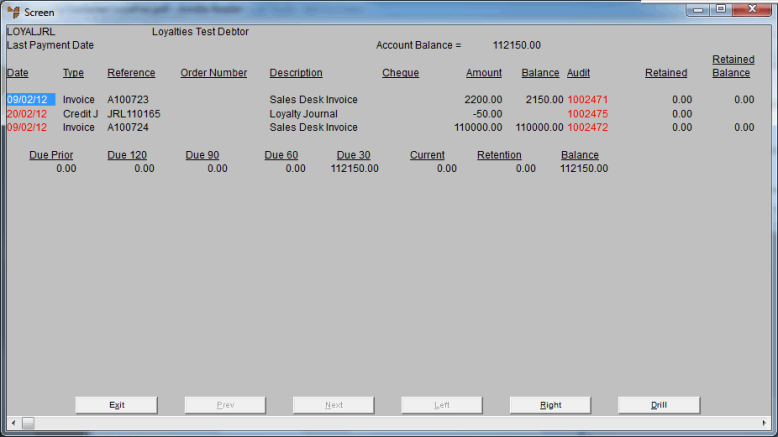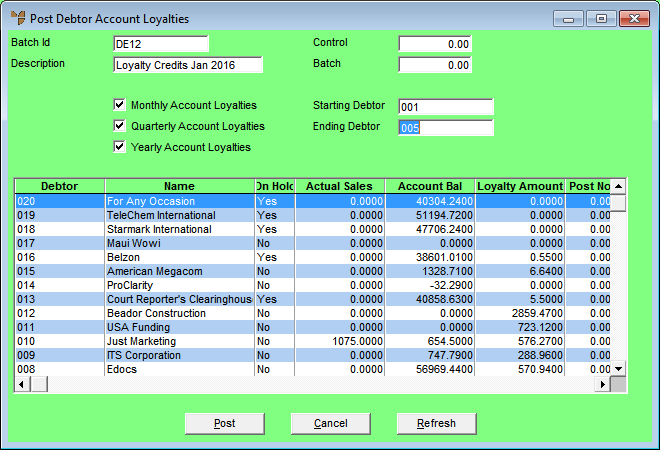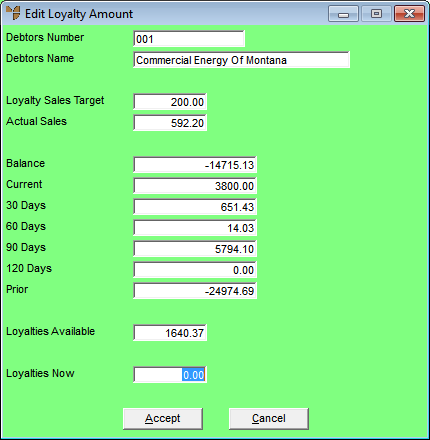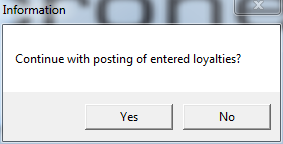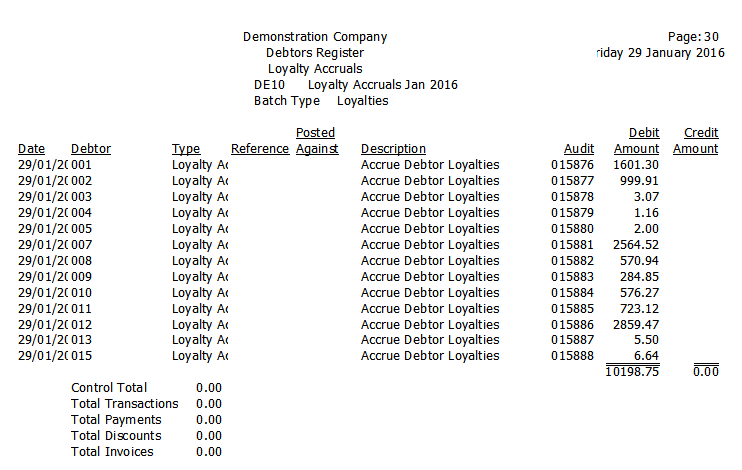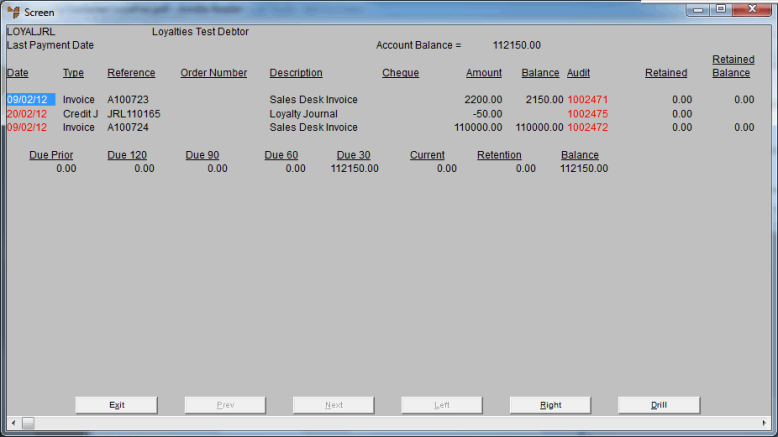Loyalties Menu - Post Account Journals (v2.8)
This option only applies to loyalties that are posted as journal credits against customer accounts, reducing the customer’s overall account balance by paying off existing invoices or unallocated payments, or offsetting future invoices.
You can post loyalty credits to customer accounts at any time. Micronet searches for debtors who have accrued loyalty credits on the items they have purchased in the previous month's trading, and posts the loyalty amount to the Debtors master file.
To post a batch of loyalty credits to customer accounts:
- Select DEBTORS | DEBTORS TRANSACTION PROCESSING | LOYALTIES MENU | POST ACCOUNT JOURNALS and either:
Micronet displays the Post Debtor Account Loyalties screen.
- Complete the following fields:
|
|
Field
|
Value
|
|
|
Batch Id
|
Micronet displays the batch ID you entered on the Add New Debtors Batch screen.
|
|
|
Description
|
Micronet displays the batch description you entered on the Add New Debtors Batch screen.
|
|
|
Control
|
This field is not used for loyalties batches.
|
|
|
Batch
|
Micronet displays the total of all loyalty credits to be posted in the Post Now column.
|
|
|
Monthly Account Loyalties
|
Check this box if you want to post loyalty credits which are accrued as monthly journal credits to customer accounts.
|
|
|
Quarterly Account Loyalties
|
Check this box if you want to post loyalty credits which are accrued as quarterly journal credits to customer accounts.
|
|
|
Yearly Account Loyalties
|
Check this box if you want to post loyalty credits which are accrued as yearly journal credits to customer accounts.
|
|
|
Starting / Ending Debtor
|
To post loyalty credits for specific debtors, enter the IDs of the starting and ending debtors. Leave these fields blank to include all applicable debtors.
|
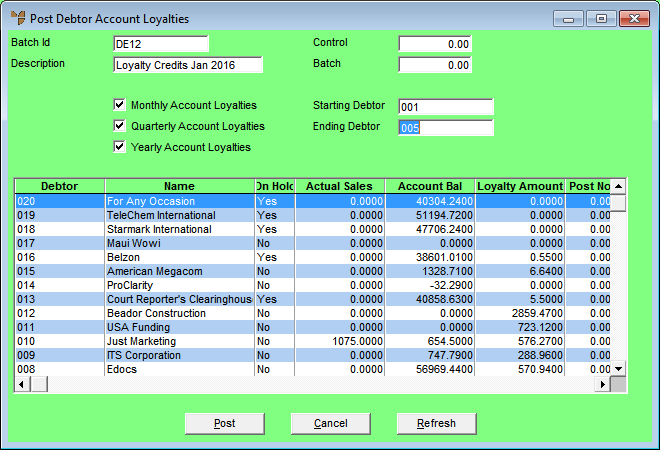
- Select the Refresh button.
Micronet displays all debtors matching your selections, along with their accrued loyalty credits in the Loyalty Amount field.
- To edit the loyalty credits to be posted for a specific customer, double click on that customer or select the customer then press Enter.
Micronet displays the Edit Loyalty Amount screen.
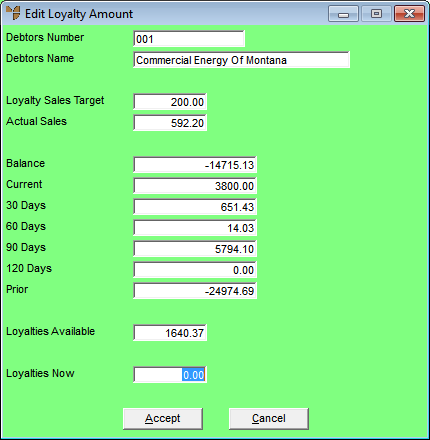
This screen displays the following information:
|
|
Field
|
Value
|
|
|
Loyalty Sales Target
|
The lowest sales target at which loyalties accrue for this customer.
|
|
|
Actual Sales
|
The customer's actual sales in dollars for the current period.
|
|
|
Balance
|
The debtor's total current account balance, i.e. the sum of all the balances in the following fields.
|
|
|
Current
|
The debtor's account balance (amount owed) for the current period.
|
|
|
30 Days
|
The debtor's 30 day account balance.
|
|
|
60 Days
|
The debtor's 60 day account balance.
|
|
|
90 Days
|
The debtor's 90 day account balance.
|
|
|
120 Days
|
The debtor's 120 day account balance.
|
|
|
Prior
|
The account balance for this debtor prior to 120 days.
|
|
|
Loyalties Available
|
The loyalty credits currently available to the customer for account credit or redemption. This represents the difference between the Loyalties Accrued and Loyalties Redeemed in the Debtor master file.
|
- In the Loyalties Now field, enter the new total value of loyalty credits you want to post to this customer's account.
- Select the Accept button.
Micronet redisplays the Post Debtor Account Loyalties screen.
- When you are ready to post the loyalty credits to customer accounts, select the Post button.
Micronet displays a message asking you to confirm that you want to post the loyalties.
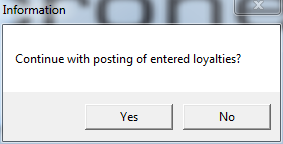
- Select Yes to post the loyalty credits to customer accounts.
Micronet posts the accrued loyalty credits and redisplays the Post Debtor Account Loyalties screen. The information posted is retained in the Debtors Transaction History file for future inquiries and reports.
- Select Cancel to exit the Post Debtor Account Loyalties screen.
Micronet redisplays the Debtor Batch - Loyalties screen showing the debtor loyalties batch.
- To print a report showing the details of the loyalty credits posted in the batch, select the loyalties batch and then:
- select FILE | VERIFY if you want to save the batch so you can print it again
- select FILE | PRINT if you want to print the batch and delete it from the Debtor Batch - Loyalties screen.
Micronet displays the User Defined Questions screen.

- Enter any heading you want printed on the report then select Ok.
Micronet displays the Select Output Device screen.
- Select whether you want the report displayed on screen, printed, saved to a specific type of file, faxed, or emailed in a specific format.
Micronet prints or displays the Debtors Register report.
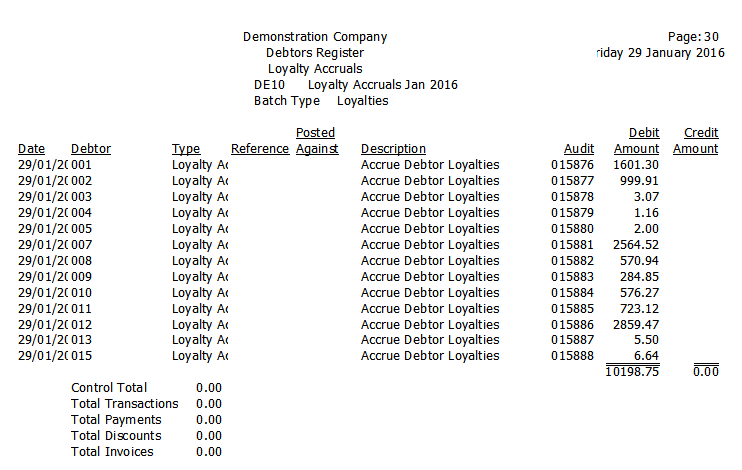
If you do an Account Inquiry on the debtor (see "Inquiry - Account Inquiry"), you can see the loyalty journal transaction and the corresponding reduction in the debtor's account balance: